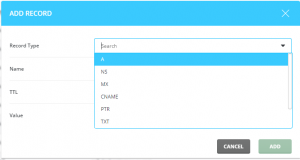DNS records serve to facilitate domain name translation and help visitors reach your website online. When a domain is created in DirectAdmin, all the necessary DNS records are added automatically. However, DirectAdmin also enables you to add custom DNS records, as explained below.
To add a custom DNS record to the domain’s DNS zone in DirectAdmin:
- Login to DirectAdmin.
- Once you are logged into your DirectAdmin account, select “ DNS Management” under the “Account Manager” section.
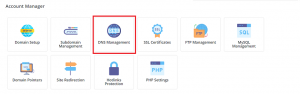
- Click on Add Record.
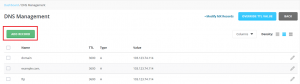
- Select the type of DNS record you want to create from the Record type drop down list. The options are:
- Enter the details of the new DNS record you’re creating. The information DirectAdmin asks for will vary depending on the type of record you are creating.
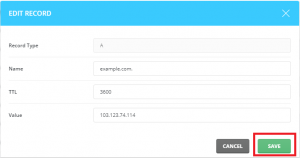
- Click on SAVE