If your Linux hosting package includes more than one domain name (website), then you can easily add domains to the server. Before you start adding a new domain that will use a second-level domain name, like example.com, be sure to register this domain name. You can register the new domain.
To host a new website with an addon domain name in cPanel:
- Login to cPanel using current username and password.
- Once you are logged into your cPanel account, select “Addon Domain” under the “Domains” section.
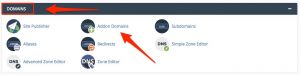
- Next, you will need to fill out the details of the add-on domain:
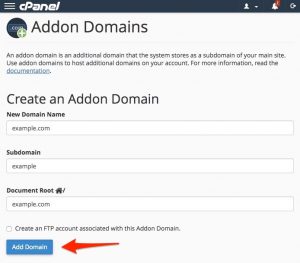
- New Domain Name: Enter the new addon domain name you are adding to your cPanel.
- Subdomain / Ftp Username: When adding a new domain to your Linux Hosting account, cPanel automatically configures an additional FTP user for this addon domain. While most users don’t need or use this account, cPanel requires that you enter an FTP username to continue.
- Document Root: The document root is the directory where the files for this website will be located of your new addon domain. The default directory for new domains is public_html/NewDomain
- Password: The password you enter here is the FTP password for the FTP user mentioned above. As previously stated, most users don’t use this new FTP account, but cPanel requires that you enter a password here.
- Password (Again): Enter the above password again to ensure you are typing it correctly.
- Once you are finished filling in the details, select the “Add Domain” button.
Note: Changes to your domain nameservers can take up to 48 hours to propagate.
