WebSupporters all web hosting packages have the ability to create email accounts as per the plan. Email accounts can be created by DirectAdmin. To create a new email account you will need to log into your DirectAdmin.
To Create a New Email Account in DirectAdmin:
- Login to DirectAdmin using current username and password.
- Once logged into DirectAdmin, click on the “Email Accounts” located in the E-mail manager section of DirectAdmin.
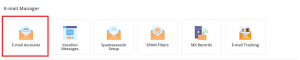
- Then on a next screen so you can create a new email address.
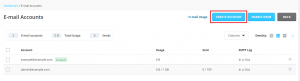
- Type the left part of the email address before the @ sign, and, if you have several domain names on your account, select the domain name under which the email address will be created.
- Specify a password consisting of five or more Latin characters.
- Specify the E-mail Quota or use the default size defined by the provider’s policy or your service plan.
- Click Create Account.
- Once the account has been created, you will see it listed in the Email Accounts section.
- To access your mailbox through webmail, In a Web browser, visit the URL https://webmail.example.com, where example.com is the Internet address of your website. When prompted, specify your full email address as the username (for example, [email protected]), and specify the email address password.
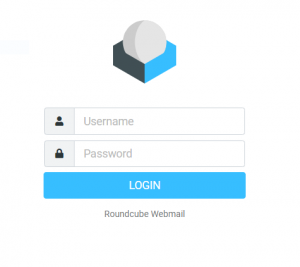
If you want to Set up and use an email client program like Outlook, Thunderbird, Apple Mail on your computer, or email client apps on your mobile phone like Android or iPhone. Typically, in such programs Please click here.
