DirectAdmin has the ability to create additional FTP ( File Transfer Protocol ) accounts within your user-level account. This may be required if you ever need to supply additional access to a developer or member of your staff, but don’t want to provide your direct access over SSH or to the DirectAdmin panel.
To create an FTP account in DirectAdmin:
- Login to DirectAdmin using your current username and password.
- Once logged into DirectAdmin, click on the “FTP Management” located in the “Account Manager” section of DirectAdmin.
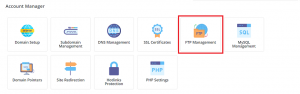
- Then Click on “Create FTP Account”.
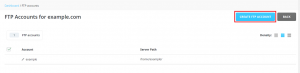
- on the next page “Create FTP Account” by filling in the fields,
- There are 4 options to select from:
Domain: – FTP account with the root directory in the domains home directory (one up from the public_html )
FTP:- FTP account with the root directory in the domains public_ftp directory.
User: – FTP account with the root directory as the user name in the public_html directory.
Custom: – Please provide a custom directory in the field below. - Then click the “CREATE” button. Be sure to use a very strong password.
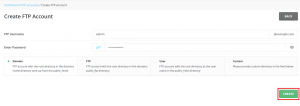
- Your FTP account is successfully created.
