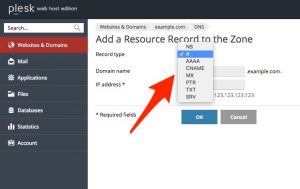DNS records serve to facilitate domain name translation and help visitors reach your website online. When a domain is created in Plesk, all the necessary DNS records are added automatically. However, Plesk also enables you to add custom DNS records, as explained below.
To add a custom DNS record to the domain’s DNS zone in Plesk Control Panel:
- Login To Plesk Control Panel.
- Go to the Websites & Domains.
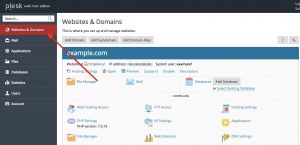
- Locate the name of the domain you wish to create the DNS record for.
- Click on DNS Settings.
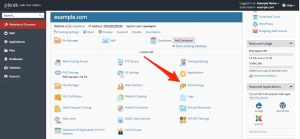
- Click on Add Record.
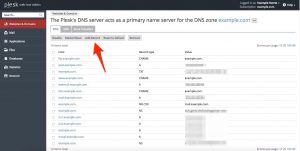
- Select the type of DNS record you want to create from the Record type drop down list. The options are:
- Enter the details of the new DNS record you’re creating. The information Plesk asks for will vary depending on the type of record you are creating.
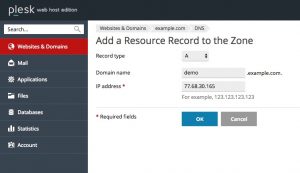
- When you are done, click OK.
- On the next screen, click the Update button to save the DNS record deletion changes to the server.
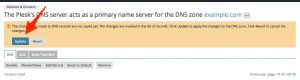
Note: Please remember that DNS Records changes can take 24 to 48 hours to propagate.