Mail service enables Internet users to send email messages to each other. Plesk can function as your mail server. It also enables you to create email accounts and manage them, including performing a number of common email-related operations. Such operations include changing the password for a mail account, enabling automatic replies, and so on.
To create an email account in Plesk Please check the following steps:
- Login to Plesk control panel.
- Go to the Mail tab.
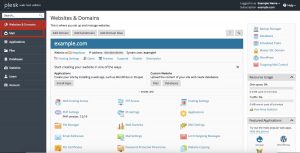
- Click Create Email Address

- Type the left part of the email address before the @ sign, and, if you have several domain names on your account, select the domain name under which the email address will be created.
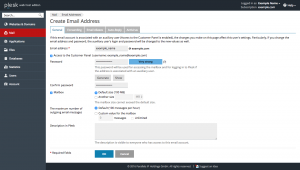
- Leave the Mailbox check box selected. Clearing this check box makes sense only if you want to use this address as a mail forwarder, which will forward all incoming mail to another address.
- Specify the mailbox size or use the default size defined by the provider’s policy or your service plan.
- Specify a password consisting of five or more Latin characters.
- Click OK.
- To access your mailbox through webmail, In a Web browser, visit the URL https://webmail.example.com, where example.com is the Internet address of your website. When prompted, specify your full email address as the username (for example, [email protected]), and specify the email address password.
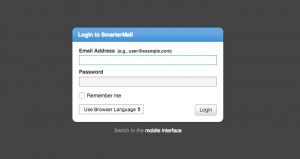
If you want to Set up and use an email client program like Outlook, Thunderbird, Apple Mail on your computer, or email client apps on your mobile phone like Android or iPhone. Typically, in such programs Please click here.
